mpgtx.exeでMPEGの分離(Demux)
ここでは、オープンソースソフト mpgtxでのMPEGの分離の仕方を説明します。
(たぶん、VOBはうまくいかないことが多い?)
mpgtxは、オープンソースソフト mjpeg toolsに含まれるコマンドの一つです。
分離
MS-DOSから起動します。以下な画面になったら完了です。

シンプル
出力例:chunk-0.m1v,chunk-0.m2v,chunk-0.mp2
すでに、chunk-0.m1vやchunk-0.m2vのように分離後のファイルと同じものがあれば
上書きの確認が出ます。上書きしても言い場合は、yを押してください。
mpgtx -d 入力ファイル.mpg
上書き
出力例:chunk-0.m1v,chunk-0.m2v,chunk-0.mp2
-fオプションを追加すると、強制的にファイルを上書きします。
mpgtx -d -f 入力ファイル.mpg
ベースファイル名指定
出力例:ベース名.m1v,ベース名.m2v,ベース名.mp2
-b オプションの後に、出力ファイルの元なる、ベース名を入れることができます。
mpgtx -d -b ベース名 入力ファイル.mpg
注意点
たまに、暴走してディスク領域を使い尽くすことがある。体験済み
以下は何の参考にもならないかもしれませんが、暴走したMPGファイルの情報
ちなみに、暴走後、CTRL+Cで停止してもあVOB形式への変換は正常に行えました。
■Window タスクマネージャー から停止する例
タブ プロセスを選択して、リストからmpgtx.exe を選択して、下側の プロセスの終了 ボタンを押します。
ダイアログが出ますので、OKと押します。これで停止できます。

■暴走したファイルのアプリケーション VirtualdubModで開いた情報
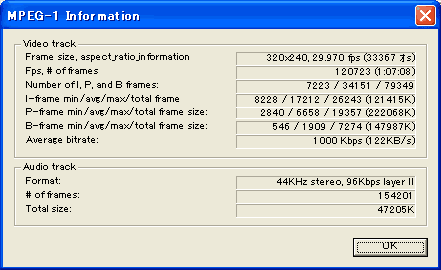
付録
MS-DOSバッチファイル
ドラッグで、MPEGを分離
C:\Program Files\DVDStyler\dvdauthor
に、chunk-0.m1v,chunk-0.m2v,chunk-0.mp2なファイルが出来ます。
ファイル名をdragmpgtx.bat で以下の内容を保存してね!
"C:\Program Files\DVDStyler\dvdauthor\mpgtx" -d %1
mpgtx -h
mpgtx : manipulate mpeg files
Usage : mpgtx [command] [options] [mpegfile [mpegfile | range]...
Commands :
-i print infos about following files.
-s split following files according to the specified ranges.
-j join following files (ranges may be specified).
-d demultiplex elementary streams from following file
-T modify id3 tag.
-h print this help screen.
-v print version informations.
-# where # is a number, split the following file in #.
Options :
-N Do not print out excessive information while processing
If you use MacOS Classic, this is RECOMMENDED
Otherwise mpgtx will be dead slow!
-f force overwriting of files, don't ask for confirmation
-P keep headers of mpegs which sometimes is usefull
-X Try to search for a valid PACK header in the whole file
This may result in an endless loop if not successfull!
-An While joining or splitting, aspect ratio will be forced to:
n=1 -> 1:1, n=2 -> 4:3, n=3 -> 16:9, n=4 -> 2.21:1
All Numbers from 0 - 16 will be accepted but the above are valid!
-b NAME set the basename for the output files
-o FILE set the output file name (join implied)
if FILE is - , standard output will be used
--force force joining of incompatible files
--no-parachute don't try to catch SIGSEGV (usefull for debugging)
Ranges :
Ranges must follow an mpeg file
[a-b] from 'a' inclusive to 'b' inclusive. If you want half opened
ranges, you may want to use ]a-b], [a-b[ or ]a-b[ instead
[num/total] the 'num' part if the mpeg file was split in 'total'.
[1/4] would result in the first quarter of the mpeg file.
{a-b-...} where 'a', 'b', ... are in ascending order. Split the file
at given values. {700M} is therefore equivalent to ranges
[-700M] ]700M-]
Values :
Values can be time or offsets in the mpeg file
Time Format HH:MM:SS where the HH: part can be omited
Offset Format a number optionally followed by:
M : offset is in Megabytes
k : offset is in Kilobytes
An empty value means the corresponding file boundary:
[-10M] the first 10 Megabytes of file
[500M-] from 500 Megabytes to the end of file
サイト
Android情報サイト
|
Youtube サイト
| Java サイト
| Google 活用サイト
| Google 情報サイト
| 無料ソフト活用 サイト
|写真活用のPicasa2 サイト
|新サイト
Blog
Android ブログ
Copyright (c)2004 - 2012 Aki. All rights reserved.