Vorbis tools(コマンドライン OGG形式関連 ツール)
公式サイト:http://www.vorbis.com/
OGG形式のファイルを
MS-DOS上から扱うためのツールを集めたものです。
エンコード・デコード・情報取得・カット・コメントの挿入が可能です。
初心者の方は、OGG形式の変換は
OggDropXPDやakJ Audiotoolsを推奨します。
ダウンロード
ダウンロードページへアクセス
ダウンロードページへアクセスしてWindowsのところをクリックします。
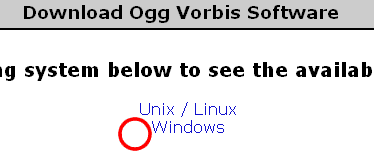
ダウンロードして展開
そして、Encodersのところのvorbis-toolsをクリックしてダウンロードします。
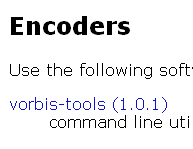
そして、ダウンロードしたzipファイルを展開します。
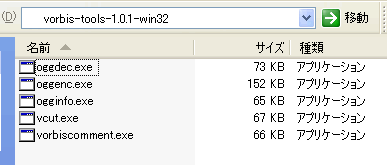
使い方
簡単な使い方のみです。vorbiscomment.exeの使い方はまだありません。
oggenc
簡単な使用例
oggenc input.wav
同じ階層にinput.oggが作成されます。
出力を指定
-o オプションを使用します。
oggenc -o output.ogg input.wav
指定したパスで出力されます。
品質を指定
bitrateでの指定もできますが、入力Wav形式のsamplerateやchannelにより可能な範囲が異なるので
0(最低)から10(最高)の品質を指定します。
-q オプションを使用します。
oggenc -q 10 input.wav
音声形式を変換
通常は、入力音源と同じサンプリングレート、チャンネルで変換されますが
指定することも可能です。
--resample --downmix オプションを使用します。(チャンネルはステレオからモノラルへの変換のみ)
oggenc --resample 11025 --downmix input.wav
サンプルレートが11025、チャンネルがモノラルでエンコードされます。
oggdec
OGGファイルをWave形式に変換します。
RAW PCM出力や、samplebitを指定することも可能です。
簡単な使用例
oggdec input.ogg
同じ階層にinput.wavが作成されます。
出力を指定
-o オプションを使用します。
oggdec -o output.wav input.ogg
指定したパスで出力されます。
vcut
OGGファイルを2つに分割します。
数字のみの場合はsample数で指定、+の後の数字の場合は秒単位で指定します。
最小単位があるみたいですが、不明です。小数点は使えません。
2回分割すれば、抜き出しもできそうな気もします。
使用例
vcut C:\tmp\En-us-lunar.ogg before.ogg after.ogg +1000
1秒の所で2つに分割
ogginfo
OGGファイルの情報を取得します。コメントなども見れます。
使用例
ogginfo C:\tmp\En-us-lunar.ogg
出力結果
Processing file "C:\tmp\En-us-lunar.ogg"... New logical stream (#1, serial: 00003e63): type vorbis Vorbis headers parsed for stream 1, information follows... Version: 0 Vendor: Xiph.Org libVorbis I 20020717 (1.0) Channels: 1 Rate: 44100 Nominal bitrate: 96.001000 kb/s Upper bitrate not set Lower bitrate not set User comments section follows... TITLE=Lunar ARTIST=English (GenAm) DATE=19 Feb 2005 COMMENT=Muke Tever, for Wiktionary. Vorbis stream 1: Total data length: 8107 bytes Playback length: 0m:00s Average bitrate: 78.679291 kbps Logical stream 1 ended
おまけ(HELP)
oggdec
Usage: oggdec [flags] file1.ogg [file2.ogg ... fileN.ogg]
Supported flags:
--quiet, -Q Quiet mode. No console output.
--help, -h Produce this help message.
--version, -v Print out version number.
--bits, -b Bit depth for output (8 and 16 supported)
--endianness, -e Output endianness for 16 bit output. 0 for
little endian (default), 1 for big endian
--sign, -s Sign for output PCM, 0 for unsigned, 1 for
signed (default 1)
--raw, -R Raw (headerless) output.
--output, -o Output to given filename. May only be used
if there is only one input file
oggenc
OggEnc v1.0.1 (libvorbis 1.0.1)
(c) 2000-2003 Michael Smith <msmith@xiph.org>
Usage: oggenc [options] input.wav [...]
OPTIONS:
General:
-Q, --quiet Produce no output to stderr
-h, --help Print this help text
-r, --raw Raw mode. Input files are read directly as PCM data
-B, --raw-bits=n Set bits/sample for raw input. Default is 16
-C, --raw-chan=n Set number of channels for raw input. Default is 2
-R, --raw-rate=n Set samples/sec for raw input. Default is 44100
--raw-endianness 1 for bigendian, 0 for little (defaults to 0)
-b, --bitrate Choose a nominal bitrate to encode at. Attempt
to encode at a bitrate averaging this. Takes an
argument in kbps. This uses the bitrate management
engine, and is not recommended for most users.
See -q, --quality for a better alternative.
-m, --min-bitrate Specify a minimum bitrate (in kbps). Useful for
encoding for a fixed-size channel.
-M, --max-bitrate Specify a maximum bitrate in kbps. Useful for
streaming applications.
-q, --quality Specify quality between 0 (low) and 10 (high),
instead of specifying a particular bitrate.
This is the normal mode of operation.
Fractional qualities (e.g. 2.75) are permitted
Quality -1 is also possible, but may not be of
acceptable quality.
--resample n Resample input data to sampling rate n (Hz)
--downmix Downmix stereo to mono. Only allowed on stereo
input.
-s, --serial Specify a serial number for the stream. If encoding
multiple files, this will be incremented for each
stream after the first.
--discard-comments Prevents comments in FLAC and Ogg FLAC files from
being copied to the output Ogg Vorbis file.
Naming:
-o, --output=fn Write file to fn (only valid in single-file mode)
-n, --names=string Produce filenames as this string, with %a, %t, %l,
%n, %d replaced by artist, title, album, track number,
and date, respectively (see below for specifying these).
%% gives a literal %.
-X, --name-remove=s Remove the specified characters from parameters to the
-n format string. Useful to ensure legal filenames.
-P, --name-replace=s Replace characters removed by --name-remove with the
characters specified. If this string is shorter than the
--name-remove list or is not specified, the extra
characters are just removed.
Default settings for the above two arguments are platform
specific.
-c, --comment=c Add the given string as an extra comment. This may be
used multiple times. The argument should be in the
format "tag=value".
-d, --date Date for track (usually date of performance)
-N, --tracknum Track number for this track
-t, --title Title for this track
-l, --album Name of album
-a, --artist Name of artist
-G, --genre Genre of track
If multiple input files are given, then multiple
instances of the previous five arguments will be used,
in the order they are given. If fewer titles are
specified than files, OggEnc will print a warning, and
reuse the final one for the remaining files. If fewer
track numbers are given, the remaining files will be
unnumbered. For the others, the final tag will be reused
for all others without warning (so you can specify a date
once, for example, and have it used for all the files)
INPUT FILES:
OggEnc input files must currently be 24, 16, or 8 bit PCM WAV, AIFF, or AIFF/C
files, 32 bit IEEE floating point WAV, and optionally FLAC or Ogg FLAC. Files
may be mono or stereo (or more channels) and any sample rate.
Alternatively, the --raw option may be used to use a raw PCM data file, which
must be 16 bit stereo little-endian PCM ('headerless wav'), unless additional
parameters for raw mode are specified.
You can specify taking the file from stdin by using - as the input filename.
In this mode, output is to stdout unless an output filename is specified
with -o
ogginfo
Usage: ogginfo [flags] file1.ogg [file2.ogg ... fileN.ogg] Ogginfo is a tool for printing information about ogg files and for diagnosing problems with them. Full help shown with "ogginfo -h".
vcut
Usage: vcut infile.ogg outfile1.ogg outfile2.ogg [cutpoint | +cutpoint]
vorbiscomment
Usage: vorbiscomment [-l] file.ogg (to list the comments) vorbiscomment -a in.ogg out.ogg (to append comments) vorbiscomment -w in.ogg out.ogg (to modify comments) in the write case, a new set of comments in the form 'TAG=value' is expected on stdin. This set will completely replace the existing set. Either of -a and -w can take only a single filename, in which case a temporary file will be used. -c can be used to take comments from a specified file instead of stdin. Example: vorbiscomment -a in.ogg -c comments.txt will append the comments in comments.txt to in.ogg Finally, you may specify any number of tags to add on the command line using the -t option. e.g. vorbiscomment -a in.ogg -t "ARTIST=Some Guy" -t "TITLE=A Title" (note that when using this, reading comments from the comment file or stdin is disabled) Raw mode (--raw, -R) will read and write comments in utf8, rather than converting to the user's character set. This is useful for using vorbiscomment in scripts. However, this is not sufficient for general round-tripping of comments in all cases.
サイト
Android情報サイト
|
Youtube サイト
| Java サイト
| Google 活用サイト
| Google 情報サイト
| 無料ソフト活用 サイト
|写真活用のPicasa2 サイト
|新サイト
Blog
Android ブログ
Copyright (c)2004 - 2012 Aki. All rights reserved.